Google Organic SERP: Overview
The returned results are specific to the indicated keyword, search engine, and location parameters. We emulate set location and search engine with the highest accuracy so that the results you receive will match the actual search results for the specified parameters at the time of task setting. You can always check the returned results accessing the check_url in the Incognito mode to make sure the received data is entirely relevant. Note that user preferences, search history, and other personalized search factors are ignored by our system and thus would not be reflected in the returned SERP results.
You can indicate the following device types and OS that you would like to receive SERP results for when setting a task:
- Mobile. Available OS types: iOS, Android
- Desktop. Available OS types: Windows, macOS
Google Organic SERP functions
Google Organic SERP Regular endpoint provides you with 100 paid and organic search engine results. Note that this endpoint does not provide a complete overview of featured snippets and other extra elements of SERPs. Please, refer to Google Organic SERP Advanced if your project requires a detailed depiction of SERPs.
Google Organic SERP Advanced endpoint provides data on the top 100 search engine results for the specified keyword, search engine, and location. This endpoint will supply a complete overview of featured snippets and other extra elements of SERPs.
Google Organic SERP HTML endpoint provides a raw HTML page of 100 search engine results for the specified keyword, search engine, and location.
Methods
The cost of using Google Organic SERP endpoints depends on the selected method and priority of task execution. Available methods and priorities are described below.
DataForSEO has two main methods to deliver SERP results: Standard and Live.
If your system requires delivering instant results, the Live method is the best solution for you. Unlike the Standard method, this method doesn’t require making separate POST and GET requests to the corresponding endpoints.
If you don’t need to receive data in real-time, you can use the Standard method of data retrieval. This method requires making separate POST and GET requests, but it’s more affordable. Using this method, you can retrieve the results after our system collects them.
Alternatively, you can specify pingback_url or postback_url when setting a task, and we will notify you on completion of tasks or send them to you respectively.
If you use the Standard method without specifying pingback_url or postback_url, you can receive the list of id for all completed tasks using the ‘Tasks Ready’ endpoint. It is designed to provide you with the list of completed tasks, which haven’t been collected yet. Then, you can retrieve the results using the ‘Task GET’ endpoint.
Learn more about task completion and obtaining a list of completed tasks in this help center article.
You can send up to 2000 API calls per minute, with each POST call containing no more than 100 tasks. Contact us if you would like to raise the limit.
Priorities and cost
The Live method delivers results in real-time, and accordingly, the cost of requests made using this method will be the highest.
The Standard method has two different priorities that stand for the relative speed of task execution and have different prices:
1. Normal priority;
2. High priority.
Note: there are several paid parameters that increase the cost of the task:
calculate_rectangles- search operators in
keyword– ‘allinanchor:’, ‘allintext:’, ‘allintitle:’, ‘allinurl:’, ‘define:’, ‘filetype:’, ‘id:’, ‘inanchor:’, ‘info:’, ‘intext:’, ‘intitle:’, ‘inurl:’, ‘link:’, ‘site:’ depthabove the default value
If you use paid parameters, the final cost of the task for the selected method and priority will be multiplied by the product of prices of all paid parameters you used. In short, the final cost of the task is calculated based on the formula below.
cost= B * C * K * (D/default value)
B=base price of the selected method and priority
C=2, if "calculate_rectangles": true
K=5, if keyword contains additional search operators
D=depth value rounded up
The cost can be calculated on the Pricing page.